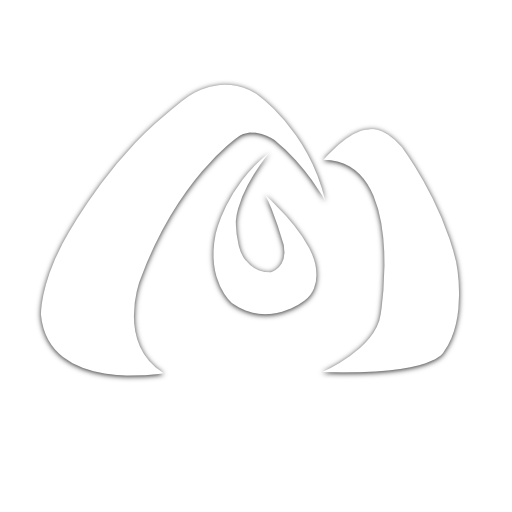Kickstarting Your Next.js Journey.
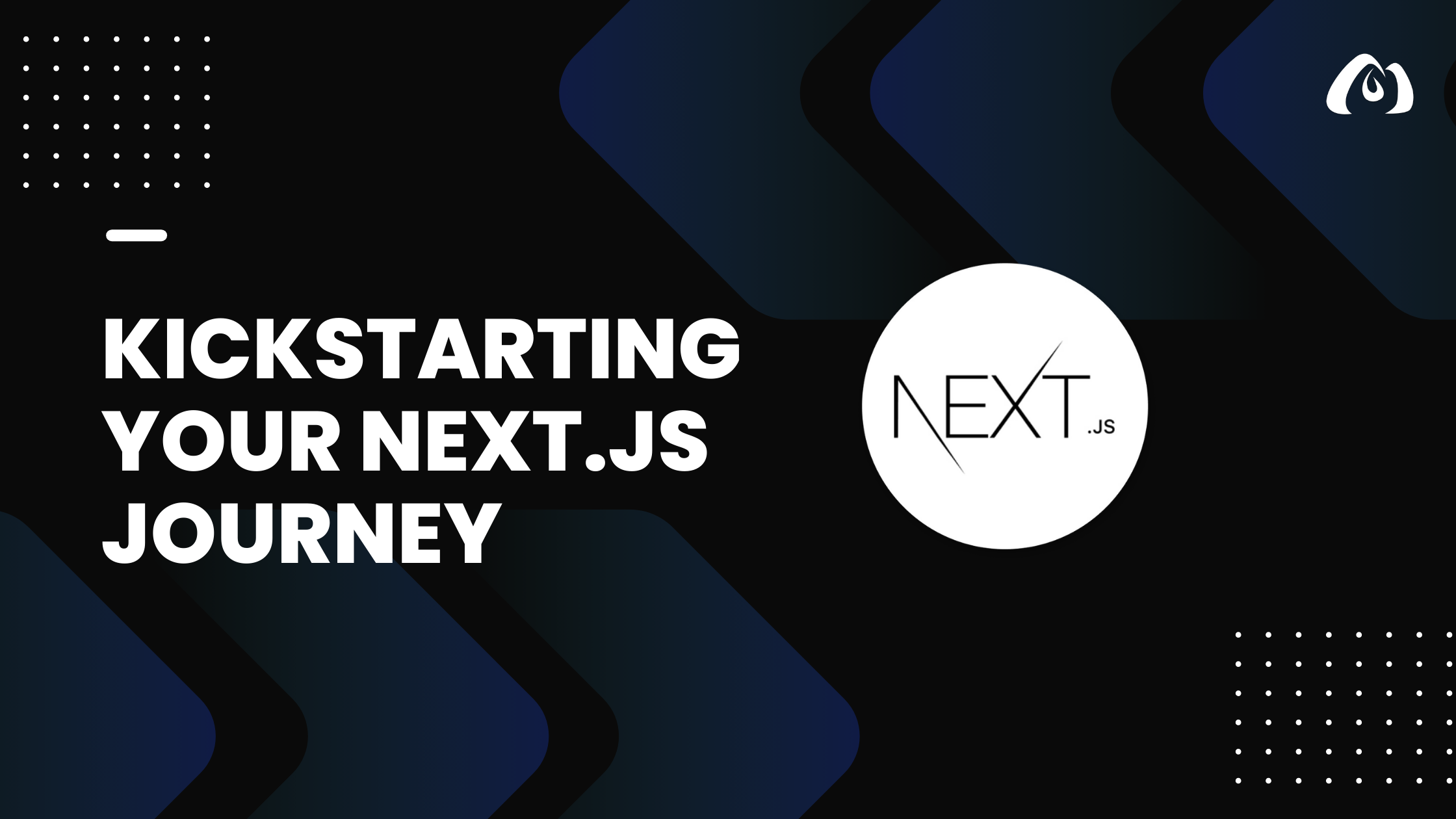
Welcome to the exciting world of Next.js! Whether you are a seasoned developer exploring new technologies or a beginner eager to dive into the world of React-based frameworks, you’ve come to the right place. In this tutorial, we will guide you through the process of setting up your Next.js development environment and creating your very first Next.js application.
Getting Started
Step 1: Installing Node.js and npm
Before we start with Next.js, ensure that you have Node.js and npm (Node Package Manager) installed on your machine. You can download them from the official website: Node.js Downloads.
Step 2: Creating a Next.js App
Once Node.js and npm are set up, you can create a new Next.js app using the following commands:
npx create-next-app my-next-app
cd my-next-app
This will create a new Next.js project in a folder named my-next-app and navigate into it.
Step 3: Running Your Next.js App
Now that your project is set up, run the following command to start your Next.js app:
npm run dev
Visit http://localhost:3000 in your browser, and you should see your Next.js app up and running.
Understanding the Basics
Let’s take a quick look at the project structure:
- The
pagesdirectory contains your application’s pages. For example,index.jsis your home page. - The
componentsdirectory is where you can store your React components. - The
stylesdirectory is for your CSS styles.
Open the pages/index.js file in your code editor, and you’ll find a basic React component. You can start modifying this file to build your application.
Adding Your First Component
Let’s enhance the default home page by adding a new component. Create a new file called MyComponent.js in the components directory:
// components/MyComponent.js
const MyComponent = () => {
return (
<div>
<h2>Welcome to My Next.js App!</h2>
<p>This is my custom component.</p>
</div>
);
};
export default MyComponent;
Now, import and use this component in your pages/index.js file:
// pages/index.js
import MyComponent from '../components/MyComponent';
const Home = () => {
return (
<div>
<h1>Hello Next.js!</h1>
<MyComponent />
</div>
);
};
export default Home;
Save your changes, and you’ll see the updated content on your local development server.
Conclusion
Congratulations! You’ve successfully kickstarted your Next.js journey. In this tutorial, we covered the basics of setting up a Next.js project, understanding the project structure, and adding a custom component to your application.
This is just the beginning. Next.js offers a plethora of features, including dynamic routing, server-side rendering, and more. Stay tuned for our upcoming tutorials, where we’ll explore these topics in greater detail.
Happy coding!