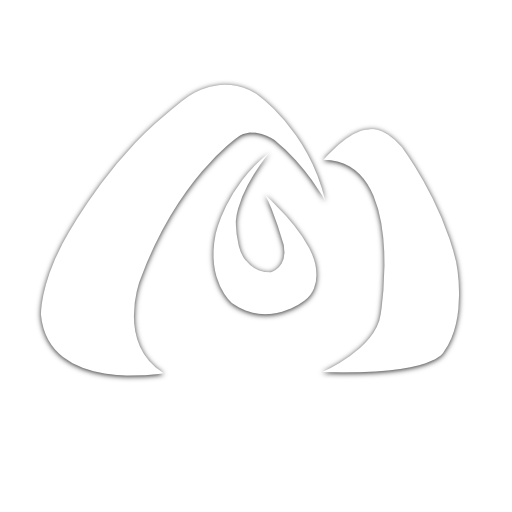Image Optimization in Next.js
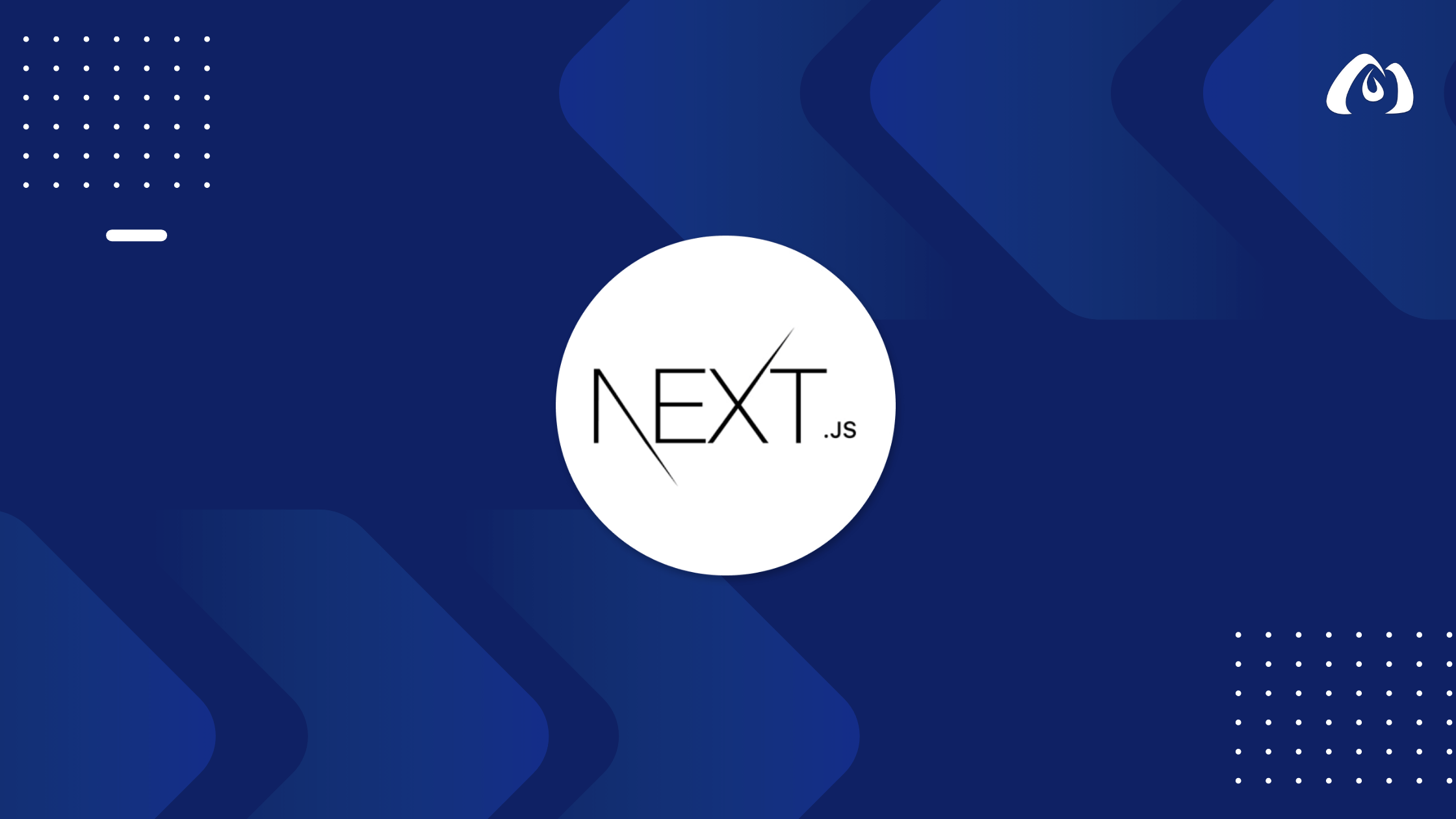
Optimizing images is crucial for improving website performance and user experience. In this tutorial, we’ll explore techniques for optimizing and serving images efficiently in your Next.js application.
Understanding Image Optimization in Next.js
Next.js provides built-in image optimization to automatically handle various optimizations, such as image resizing, lazy loading, and serving responsive images.
Basic Image Component
Step 1: Use the Next.js Image Component
Leverage the next/image module for optimized image rendering. Create a new component, for example, ImageComponent.js:
// components/ImageComponent.js
import Image from 'next/image';
const ImageComponent = () => {
return (
<div>
<h1>Image Optimization in Next.js</h1>
<Image
src="/path/to/your/image.jpg"
alt="Description of the image"
width={500}
height={300}
/>
{/* Your page content goes here */}
</div>
);
};
export default ImageComponent;
Step 2: Add Image Component to Your Pages
Integrate the ImageComponent into your Next.js pages or components where image functionality is desired.
// pages/index.js
import ImageComponent from '../components/ImageComponent';
const ImagePage = () => {
return (
<div>
<ImageComponent />
{/* Your page content goes here */}
</div>
);
};
export default ImagePage;
Responsive Images
Next.js supports automatic generation of responsive image sets using the sizes and layout properties.
Example with Responsive Images
// components/ResponsiveImageComponent.js
import Image from 'next/image';
const ResponsiveImageComponent = () => {
return (
<div>
<h1>Responsive Images in Next.js</h1>
<Image
src="/path/to/your/image.jpg"
alt="Description of the image"
width={800}
height={600}
sizes="(max-width: 640px) 100vw, (max-width: 768px) 80vw, 50vw"
layout="responsive"
/>
{/* Your page content goes here */}
</div>
);
};
export default ResponsiveImageComponent;
Image Optimization Configuration
Customize image optimization by configuring the next.config.js file:
// next.config.js
module.exports = {
images: {
domains: ['example.com'],
imageSizes: [16, 32, 48, 64, 96, 128, 256, 384],
deviceSizes: [320, 420, 768, 1024, 1200],
},
};
Conclusion
Optimizing images in your Next.js application is essential for delivering a fast and efficient user experience. By utilizing the built-in next/image module and configuring optimization settings, you can ensure your images are served in an optimized manner.
In the upcoming tutorials, we’ll explore more advanced topics, including adding search functionality with Elasticsearch and integrating external services.
Stay tuned for the next tutorial where we’ll focus on adding powerful search capabilities to your Next.js app using Elasticsearch.
Happy coding and image optimization in Next.js!