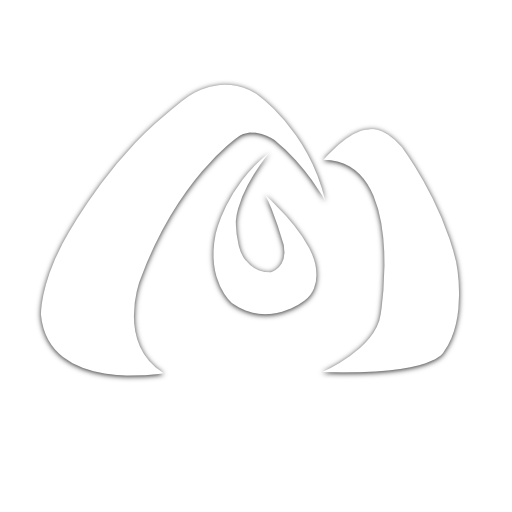Dark Mode in Next.js
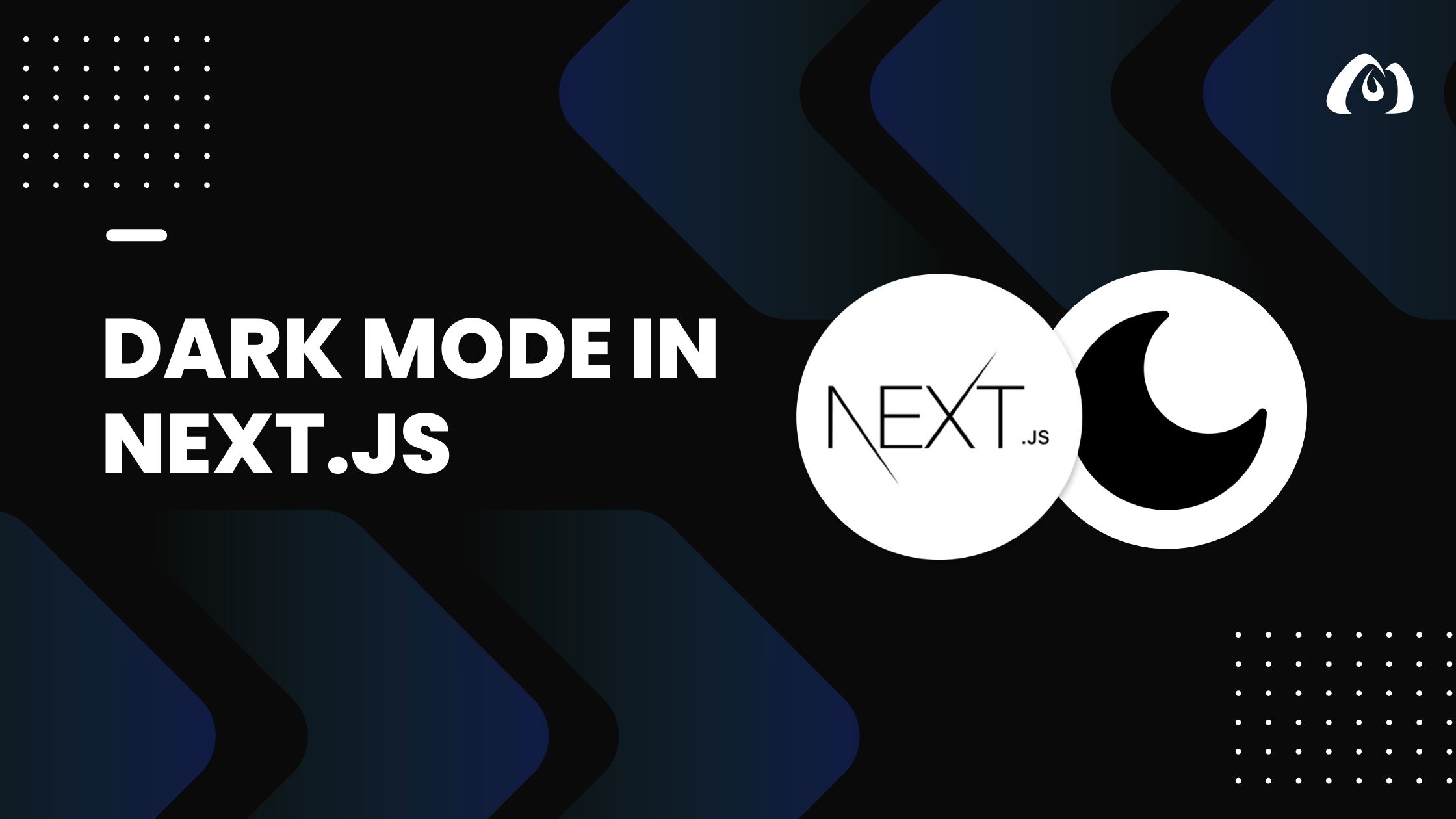
Dark mode has become a popular and essential feature in modern web applications. It not only provides a visually appealing alternative but also contributes to reducing eye strain, especially during nighttime browsing. In this tutorial, we’ll explore how to implement a dark mode feature in your Next.js applications.
Getting Started
To get started, let’s create a new Next.js project or use an existing one. Open your project in your preferred code editor and follow these steps:
1. Install Dependencies
We’ll need a library to manage the dark mode state. For this tutorial, we’ll use the popular use-dark-mode library. Install it using npm or yarn:
npm install use-dark-mode
or
yarn add use-dark-mode
2. Implement Dark Mode Toggle
Now, let’s implement a simple dark mode toggle button. Create a component, perhaps named DarkModeToggle.js:
// DarkModeToggle.js
import React from 'react';
import useDarkMode from 'use-dark-mode';
const DarkModeToggle = () => {
const darkMode = useDarkMode(false);
return (
<div>
<button type="button" onClick={darkMode.toggle}>
{darkMode.value ? 'Light Mode' : 'Dark Mode'}
</button>
</div>
);
};
export default DarkModeToggle;
3. Integrate the Toggle in Your Layout
Now, integrate the DarkModeToggle component into your application layout. This could be in a header, footer, or a dedicated settings section.
// YourLayoutComponent.js
import React from 'react';
import DarkModeToggle from './DarkModeToggle';
const YourLayoutComponent = () => {
return (
<div>
{/* Your existing layout components */}
<DarkModeToggle />
</div>
);
};
export default YourLayoutComponent;
Styling for Dark Mode
To enhance the dark mode experience, you may want to adjust your styles accordingly. You can use CSS variables to manage colors more efficiently.
/* styles.css */
body {
background-color: var(--background-color);
color: var(--text-color);
}
.dark-mode {
--background-color: #121212;
--text-color: #ffffff;
}
.light-mode {
--background-color: #ffffff;
--text-color: #000000;
}
Then, dynamically apply the dark or light mode class to your body element based on the state:
// YourLayoutComponent.js
import React from 'react';
import DarkModeToggle from './DarkModeToggle';
import useDarkMode from 'use-dark-mode';
const YourLayoutComponent = () => {
const darkMode = useDarkMode(false);
return (
<div className={darkMode.value ? 'dark-mode' : 'light-mode'}>
{/* Your existing layout components */}
<DarkModeToggle />
</div>
);
};
export default YourLayoutComponent;
Now, your Next.js application should have a functional dark mode feature. Users can toggle between light and dark modes seamlessly, providing a personalized and comfortable browsing experience.
Implementing dark mode not only adds a touch of sophistication to your Next.js project but also demonstrates your commitment to user experience. Experiment with styling, transitions, and other customization options to make your dark mode truly unique.